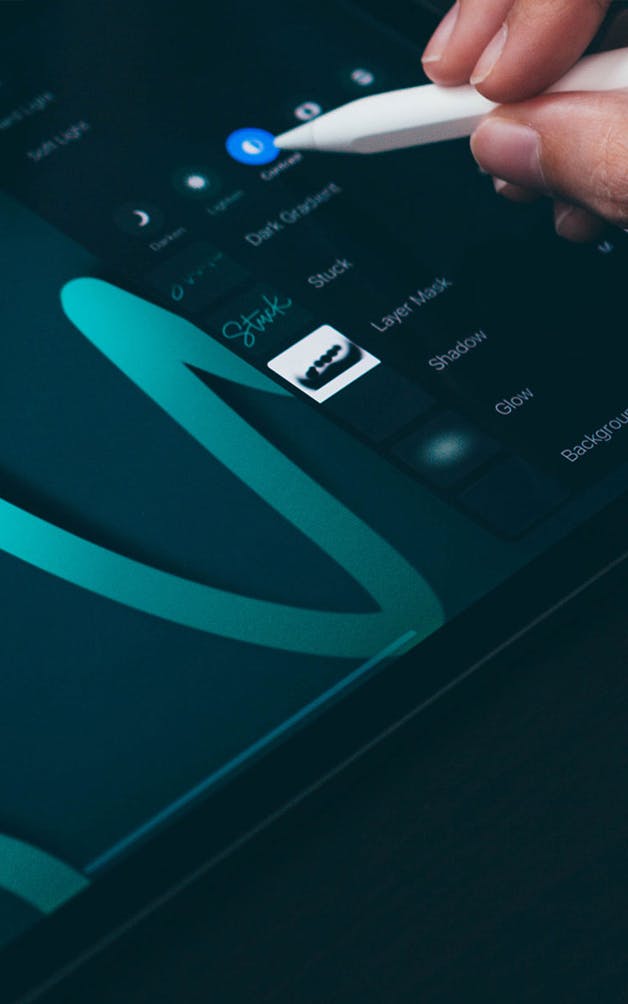Create stunning, pop-off-the-screen dimensional iPad lettering.

3D Lettering in Procreate
Create eye catching iPad lettering that simulates real depth
Beginner Basics
New to iPad lettering? The course includes a basics section to get you started, so you feel confident and prepared heading into the more advanced projects.
Long Shadow + Extrusion Methods
We cover two different methods for creating your 3D extrusions and shadows that allow your lettering to ‘pop’ off the screen.
Inner shadows, outer highlights, masking, strokes and fills
Learn all the tools you’ll need to create your own projects from the methods and tricks covered throughout the class via step-by-step tutorials and projects.
Original Procreate files and color palettes provided
Every project includes the exact colors used so you can follow along exactly. Want to take a look under the hood to understand the files better? Every project file is included for your convenience.
Flexible 3D Methods
Whether you wish to add subtle shadow and highlight details to your lettering or bring in extra tricks to enhance your Instagram feed, you’re covered. We start with 3D basics, so you can take your 3D experiments as far as you’d like to go. Throughout the more advanced projects, you’ll learn exactly how to implement believable shading and highlights in an editable file you can flexibly adjust however you’d like in the future.



The Fundamentals:
The Beginner Basics section of this course includes 5 different 3D lettering projects covering a multitude of different techniques. You’ll learn how to create and implement both manual and automated extrusions and long shadows, solid and hatched floating shadows, debossed effects that utilize hard highlights and soft shadows, and even a peeling sticker effect that utilizes layer masking. At the end of this section, you’ll have the knowledge and confidence to move into the advanced projects later on in the course.
Project 1
In the first Beginner Basics projects of the course, you’ll learn how to manually implement a 3D extrusion and shadow. We’ll go over choosing colors to enhance believability and discuss proper layer order in Procreate.
Project 2
In the second Beginner Basics project, you’ll learn a quick trick for implementing a 3D extrusion and shadow with softer edges. We’ll also take things a step further with extrusion shading and discuss where to put that shading in future projects/lettering styles.
Project 3
Beginner Basics project #3 will take you into creative shadows. First, I’ll share my trick for using existing typefaces for 3D methods if that’s something you’d like to use. Next, we’ll create a standard floating shadow, understanding how to create the negative space distance between where your lettering ends and a floating shadow begins. Finally, we’ll use our standard floating shadow as a base for a hatched style floating shadow to add extra visual interest.
Project 4
Now that we have an understanding of outer shadows, it’s time to take things inside with Beginner Basics project #4. In this project, we’ll simulate a debossed lettering effect by applying a hard, fine line highlight to our lettering and longer, perfectly masked soft inner shadows to create the effect of being ‘pushed’ in.
Project 5
Now that we have an understanding of outer shadows, it’s time to take things inside with Beginner Basics project #4. In this project, we’ll simulate a debossed lettering effect by applying a hard, fine line highlight to our lettering and longer, perfectly masked soft inner shadows to create the effect of being ‘pushed’ in.


TAKE IT FURTHER:
The Advanced section of this course includes 6 different 3D lettering projects that combine basic techniques along with new ones. You’ll learn how to create gradient extrusions, multi-layered and multi-colored extrusions, how to include textures into your lettering, clipping masks, halftone shading, textured inlines, soft, multi-layered long shadows, double color extrusions, inner shadows, patterned lettering and a neon lettering effect. These techniques are not just suited for 3D lettering projects; they’re techniques, tools and workflows you can use in any of your iPad lettering projects moving forward.
Project 6
In the first advanced project of the course, we’ll take tips from our beginner basics projects, combine them and introduce new ones, all to one set of lettering. In this project, you’ll learn how to apply hard highlights and shadows to subtle gradient base lettering, apply a gradient extrusion, hard line shading on that extrusion and finalize the piece with long soft shadows.
Project 7
In advanced project #2, you’ll learn how to apply a multi-colored extrusion to script lettering. We’ll introduce a gold texture to our original base lettering, apply highlights to it and implement halftone shading to our extrusion. A long soft shadow set in the multiply blend mode will lift the lettering slightly from the background for the finished piece.
Project 8
We’ll use what we learned in the Beginner Basics floating shadows project and take things even further. In this third advanced project, we’ll use stroked text without a fill, apply a hatched floating shadow to it, an inline with a texture and a hard inner shadow to simulate a ‘push’ in the same direction as our floating shadows. We’ll liven up the background with some additional texture and hand drawn confetti to finish the project up.
Project 9
In this soft and subtle, but eye catching advanced project, we’ll take our shading game up another notch.We’ll apply fine, soft highlights to our lettering, juxtaposed next to soft inner shadows. We’ll apply outer fine, soft shadows to the other sides of our lettering and extend our longest shadows yet in the same direction, then soften them for consistency.
Project 10
As you go through the course, you’ll notice the advanced projects becoming more advanced and this project is no different! In ‘Citrus,’ you’ll apply a pattern to your base lettering, utilize an outer stroke with a soft inner shadow, a double color and layer 3D extrusion and a same direction, long soft shadow. The entire piece is finished with halftone shading for extra depth and pop-off-the-page goodness.
Bonus! Project 11
For the final advanced 3D project and those looking for a challenge, we’ll integrate an ‘open box’ lettering feel paired with a neon lettering effect. We’ll create our base lettering, extrude our lettering forward so our base lettering looks like it’s ‘sinking down’ and we’ll apply double colored highlights inside and double colored shadows outside to make things more realistic. We’ll apply a hard long shadow to make our lettering appear fixed to a wall, then add in our neon lettering effect, complete with brackets.

I help graphic designers and hand letterers build upon their skillsets to open new creative and financial opportunities.
If you’re familiar with Every-Tuesday, then you know my love for lettering + design runs deep. In fact, in the last 4 years, I’ve taught over 50,000 students and my design + lettering videos on YouTube have accumulated over 10 million views.
I love sharing what I’ve learned over my career and the creative tips that will have your artwork leveling up in no time.
- 13 Modules
- 49 Videos
- Over 3 Hours
3D Lettering in Procreate
Module 1
Welcome
- Course Overview + Bonuses6:14
Module 2
[Beginner Basics] Project: Hello
- File setup3:12
- Implementing manual shadows9:50
- Implementing manual extrusions3:19
Module 3
[Beginner Basics] Project: Basic
- File setup3:14
- Automated extrusion + long shadow6:32
- Extrusion shading + background glow7:35
Module 4
[Beginner Basics] Project: Float
- Using existing typefaces + apply a simple floating shadow8:24
- floating hatch shadows + inline3:03
- Finalizing the layout2:48
Module 5
[Beginner Basics] Project: Push
- File setup4:05
- Adding subtle highlights + soft inner shadows7:54
- Finalizing the layout3:12
Module 6
[Beginner Basics] Project: Stuck
- File setup4:00
- Applying warped shadows3:39
- Shadow masking6:40
Module 7
[Advanced] Project: Light
- File setup5:30
- Extrusion + long shadow4:27
- Extrusion gradient + shading6:18
- Subtle fine line highlights + shadows5:36
Module 8
[Advanced] Project: Rainbow
- File setup2:40
- Rainbow extrusion3:46
- Long shadow fade4:15
- Halftone extrusion shading3:21
- Adding gold texture + texture highlights4:01
- Finalizing + background details1:55
Module 9
[Advanced] Project: Party!
- File setup5:01
- Subtle inner shadow3:12
- Floating hatch shadow3:29
- Glitter inline2:08
- Finalizing + background details4:42
Module 10
[Advanced] Project: Hey, Beautiful
- File setup2:24
- Subtle outer shadow2:12
- Soft outer highlight2:09
- Subtle inner shadow2:57
- Long soft shadow3:09
- Finalizing + background details1:44
Module 11
[Advanced] Project: Citrus
- File setup4:42
- Soft inner shadow2:52
- Adding pattern to lettering1:35
- Double color 3D extrusion3:14
- Soft long shadow2:50
- Halftone extrusion shading + background texture4:52
Module 12
[Advanced] Project: Neon
- File setup4:55
- Open letter extrusion2:01
- Open letter shading5:18
- Long shadow + neon letters with brackets5:56
- Script neon lettering + background glow5:20
Module 13
Next Steps
- Thank You + Next Steps0:54


Custom Procreate Monoweight Brush
The brush used in all class projects is the Every-Tuesday monoweight brush to keep the focus on 3D techniques. Download the brush and follow along exactly.

Gold Foil Texture
If you’d like to add extra texture to your lettering, experiment by using this free designed-for-Procreate high resolution gold foil texture.

11 Procreate Project Files
Access to every Procreate project file in the class (the exact files made in the videos) to help if you get stuck along the way.


Lettering in Procreate

Create stunning, jump-off-the-screen dimensional iPad lettering in Procreate! Take your instagram game to the next level, or create digital and print designs for your etsy shop or other social media platforms. Made with beginners in mind, we start with simple projects covering all the 3D building blocks you’ll need no matter your Procreate or lettering experience level. From there, move into the course’s more advanced projects with confidence to create the 3D iPad artwork you’ve always wanted.
- Access to 48 HD step-by-step videos
- Gold Foil Procreate texture
- Every project’s color palette
- Unlimited updates
- Every-Tuesday Monoweight Procreate Brush
- Beginner 3D lettering basics projects
- Every project’s fully layered original Procreate file
- Lifetime access to the class
Do you offer any refunds or guarantees?
How long can I access the course for?
Is this a live or pre-recorded course?
Will I be able to access all the videos and bonuses at once?
What will I need to take this class?
Do I need any special Procreate brushes to create these projects?
I noticed there’s a similar course offered on Skillshare. What’s the difference?
I’m still learning hand lettering. Is this for me?
What Students Are Saying![Every-Tuesday Blue Paint Streak Texture]()

"These interesting and engaging sample projects build nicely to increase in complexity as you get familiar with the way the layers, selection tools, and workflow of procreate are laid out. Really good class!"
"Teela made an absolutely awesome tutorial for teaching you many different ways to apply 3d effects to your procreate lettering! So many applications, thanks Teela!"
"I have taken several courses on 3D lettering and this class presented a number of techniques I have not come across. I was able to use the techniques in my own lettering right away. I also liked that Teela provided a detailed explanation of each technique without overwhelming me with information. It was a very nice balance. The projects were really fun to do!"
"Loved this class! Amazing, clear lessons and beautiful examples! I love how a beginner can build their skills with every project to include more and more helpful tools and techniques. Thank you so much, Teela, for this great class!"
"This class was sooooo amazing! I loved and frankly, I'm amazed at what I was able to create while listening along. Great class!"

Welcome to 3D Lettering in Procreate, your one stop for creating stunning, pop-off-the-screen, dimensional iPad lettering.
Class includes:
- Instant access to all videos and bonuses
- Every-Tuesday Monoweight Procreate Brush
- All original Procreate project files
- Color swatches for each project
- Gold foil Procreate texture
- 14 day money back guarantee